Command Line Interface
The CLI provides an interface for interacting with Pragtical from the terminal, allowing you to:
- Execute commands like
run - Manage plugins (If the plugin manager plugin is installed)
- Extend it with plugins to add new functionality not provided out of the box
- Access a nice REPL (sinve v3.6.0) that you can use to play around with the editor internals when creating your own plugins!
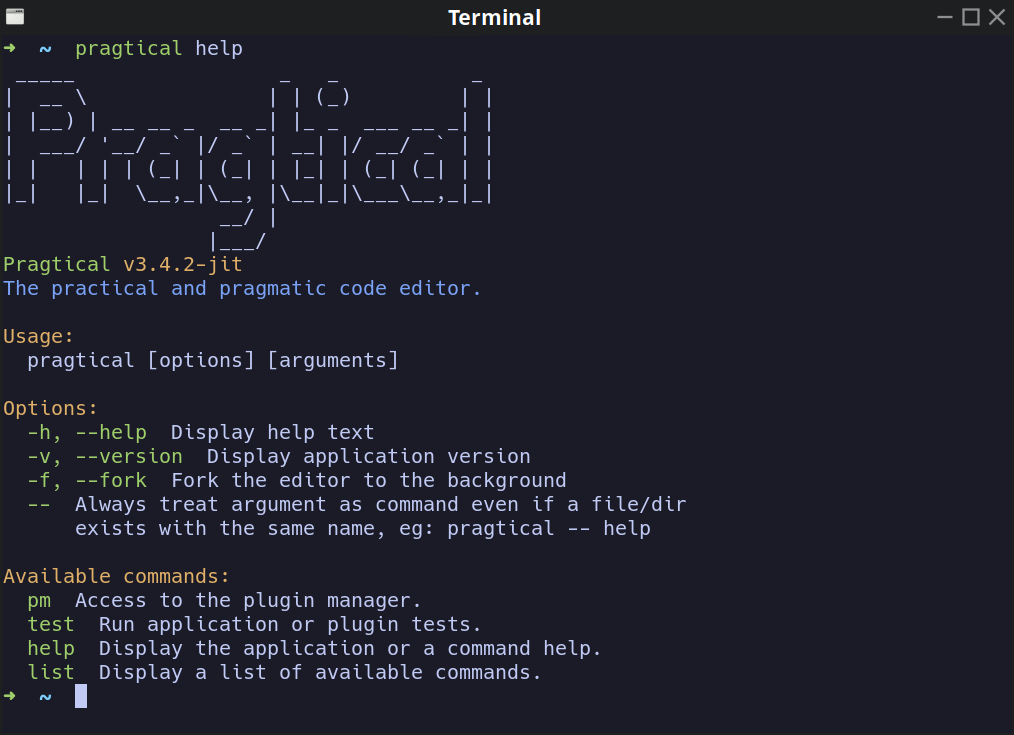
Usage
Using the CLI consist of invoking the editor binary from your terminal followed by an option, command or arguments:
pragtical [option|command] [command_option] [arguments]
Options
The following global options are available:
-h,--help: Display help text for the CLI and its commands.-v,--version: Display the current version of the Pragtical application.-f,--fork: Fork the editor to run in the background, allowing you to continue using the terminal.--: Treat the following argument as a command, even if a file or directory exists with the same name. For example: pragtical -- help.
Example:
pragtical --fork /path/to/project
Available Commands
edit: Explicitly open files for editing on a new instance skipping the IPC system.list: Display a list of available commands within the Pragtical CLI.help: Display help information for the application or a specific command.pm: Access the plugin manager to install, update, or manage plugins for Pragtical.repl: Starts a basic Read–Eval–Print Loop.run: Run a Lua script against the Pragtical runtime.
If available, you can view more detailed usage of a specific command by running:
pragtical help [command_name]
Opening Files
To open a file from the command line terminal just invoke the edtior followed by the file or directory you want to open:
pragtical /path/to/[file|directory]
To keep using the terminal use the -f flag to fork the editor into the
background:
pragtical -f /path/to/[file|directory]
Using Already Opened Instance
Pragtical has an integrated IPC (Inter-process communication) module that allows communication between currently opened editor instances. The functionality is enabled by default, meaning that launching a file from terminal will open it on currently opened instance.
Configuration of IPC is available from the graphical settings or user module.
- User Module
- Settings UI
local config = require "core.config"
config.plugins.ipc.single_instance = true|false
config.plugins.ipc.dirs_instance = "new|add|change"
To change the IPC settings, navigate to the "Plugins" tab and expand the "Inter-process communication" section.
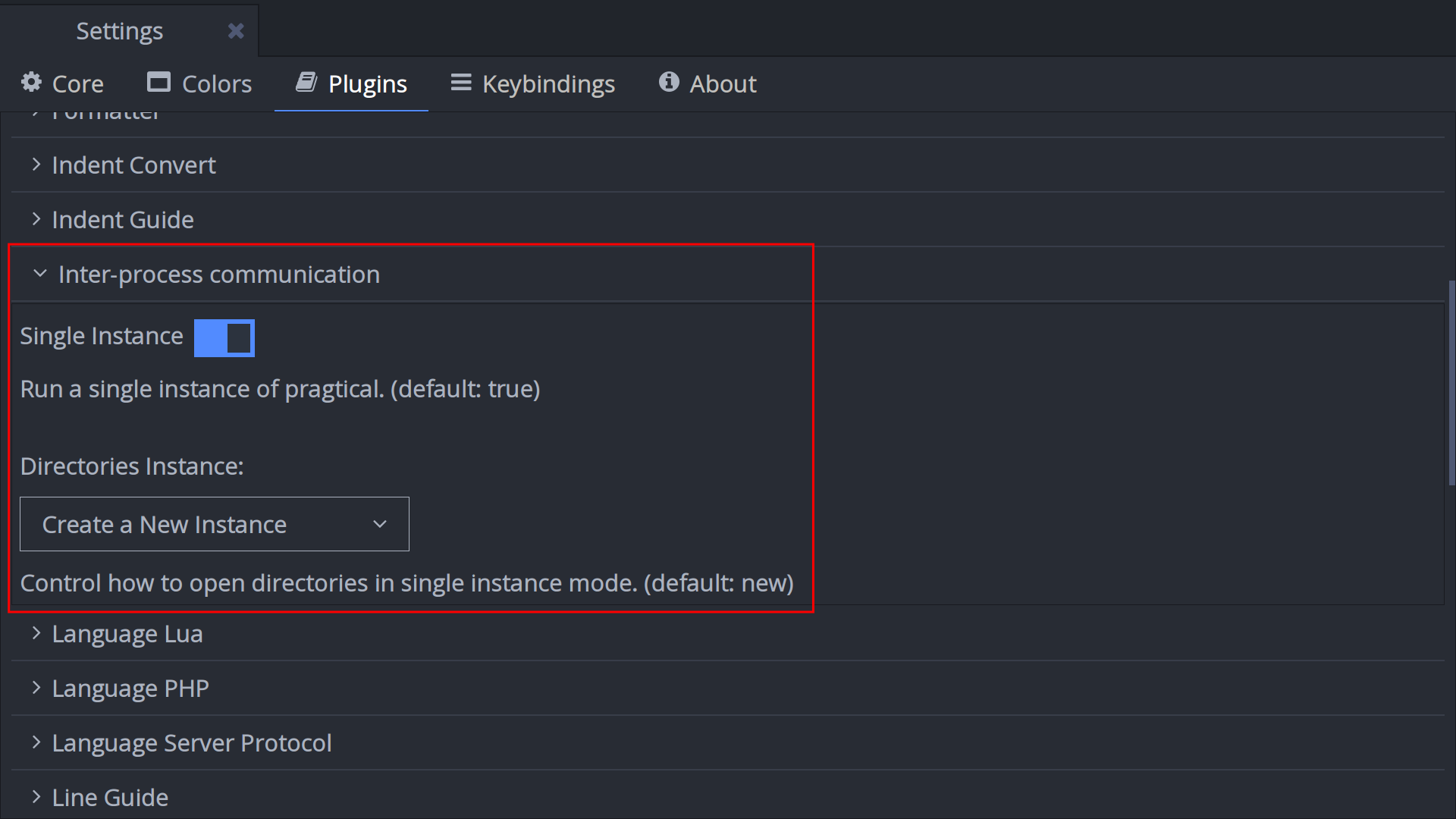
When opening a file in the existing editor instance, the window should be raised and gain focus. However, in some environments (Linux + Wayland), the window may not be automatically raised due to a missing focus protocol or other discrepancies.